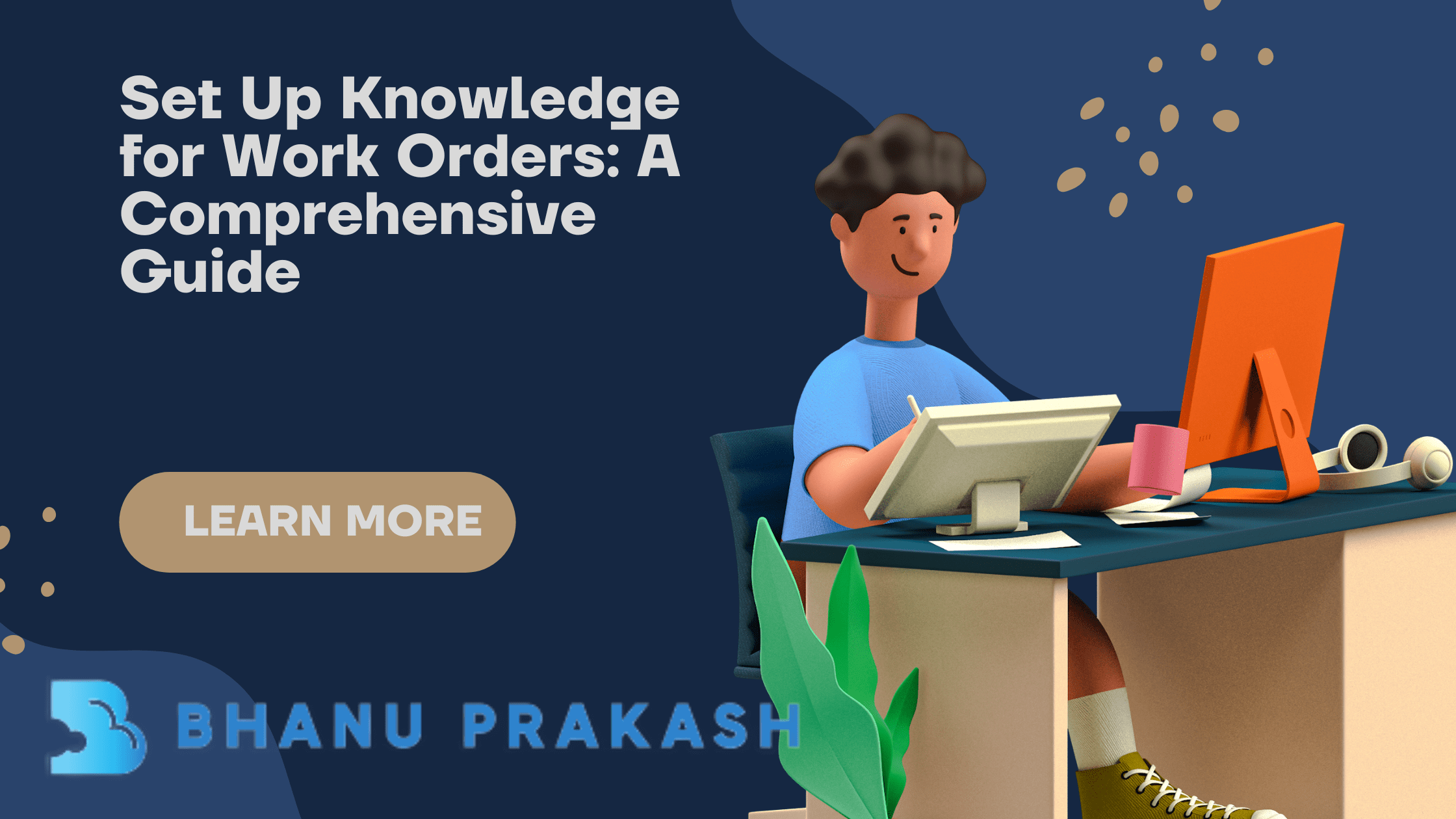Set Up Path for Field Service
Set Up Path for Field Service: Enhance Your Team’s Productivity and Efficiency
In the previous blog post, we discussed #136- Set Up Knowledge for Work Orders
In today’s fast-paced business environment, efficient field service management is essential to meet customer demands and ensure smooth operations. As your team completes field service jobs, it becomes crucial to have a clear understanding of the progress and status of each task. This is where an interactive, color-coded progress bar can be incredibly beneficial. In this article, we will delve into the concept of set up path for field service and explore how it can help guide your team, improve productivity, and ensure the timely completion of tasks.
Table of Contents
- Introduction
- Understanding the setup Path for Field Service
- 2.1 What is Path?
- 2.2 How Path Works on a Work Order
- Key Features and Benefits of Setup Path for Field Service
- Set Up Path for Field Service
- 4.1 Enabling Path in Setup
- 4.2 Customizing Path Settings
- 4.3 Assigning Status Categories for Field Service Objects
- 4.4 Creating a Path for Work Orders, Work Order Line Items, or Service Appointments
- 4.5 Adding Path to Record Detail Pages and Experience Builder Sites
- Frequently Asked Questions (FAQs)
- 5.1 What types of records can Path be applied to?
- 5.2 Can I customize the appearance of the progress bar?
- 5.3 Is Path available on Salesforce Classic and the Salesforce mobile app?
- 5.4 How does Path help in scheduling field service appointments?
- 5.5 Can users choose whether the path remembers its previous state or not?
- Conclusion
1. Introduction
Field service management involves coordinating and dispatching tasks to technicians working in the field. As the complexity of field service operations grows, having a clear and intuitive way to track progress becomes paramount. The Path feature, available in Lightning Experience and Experience Builder sites, provides a color-coded progress bar that allows your team to visualize a record’s status and its proximity to completion.
2. Understanding the Setup Path for Field Service
2.1 What is Path?
A path is a powerful tool in Salesforce that enables users to define the steps required to complete a task or project. For field service management, Path is used to guide teams through various stages of work orders, work order line items, and service appointments. Each step in the path corresponds to specific picklist values, making it easy to track the status of a record.
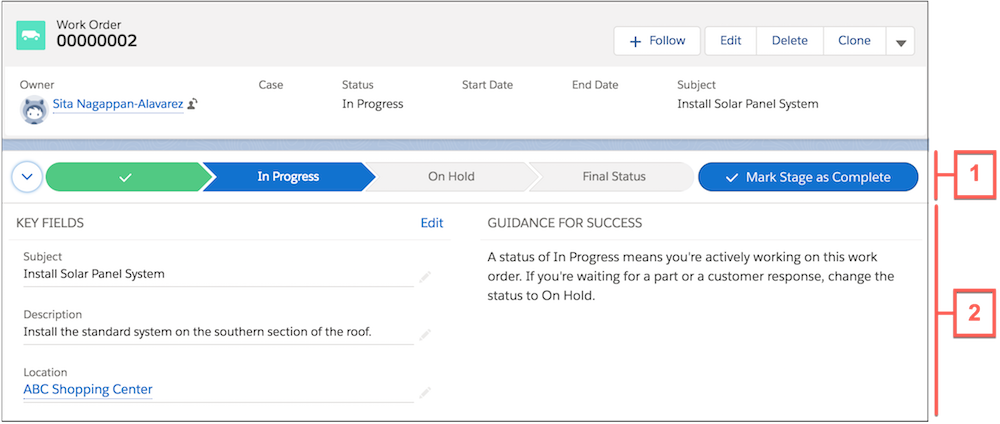
2.2 How Path Works on a Work Order
Let’s take a closer look at how Path functions on a work order:
- Path Setup: You can set up one path per record type, ensuring that the path is tailored to the specific needs of each type of record.
- Color-Coded Progress Bar: The interactive progress bar displays the various stages of a work order, providing a visual representation of its status. Each stage is associated with a different color, making it easier to identify the current position of the record.
- Key Fields and Guidance: To assist users, up to five key fields and step-specific guidance can be displayed beneath each path step. This helps team members understand what information is required at each stage of the process.
- Final Status: As a work order progresses, it may encounter several statuses, such as Canceled, Cannot Complete, Completed, and Closed. The last stage of the path displays the Final Status when the record is open. Users are prompted to select a final status from these values when attempting to close the record.
- User-Friendly Interface: Path is designed to be user-friendly and intuitive, allowing team members to update the status of a record simply by clicking on the desired value on the path.
3. Key Features and Benefits of Setup Path for Field Service
Path brings a host of benefits to your field service management process, enhancing overall productivity and efficiency. Some of the key features and advantages include:
- Visual Progress Tracking: The color-coded progress bar provides an instant overview of the record’s status, allowing technicians and supervisors to monitor progress at a glance.
- Enhanced User Guidance: With key fields and step-specific guidance, team members are provided with the necessary information and instructions at each stage of the process, reducing errors and streamlining operations.
- Simplified Record Completion: The Final Status stage allows for seamless record closure, ensuring that all essential steps are completed before closing a work order or appointment.
- Customization Options: Path can be customized to suit your organization’s unique requirements, allowing you to tailor the path’s appearance and behavior to match your specific field service processes.
- Improved Scheduling: By assigning status categories to each status, Path aids in scheduling field service appointments more efficiently, ensuring that the right tasks are assigned to the appropriate technicians.
4. Set Up Path for Field Service
To fully leverage the benefits of Path in your field service management, follow these steps to set it up:
4.1 Enabling Path in Setup
Before you begin using Path, ensure that it is enabled in your Salesforce org. Navigate to the Path Settings page in Setup and enable the feature to make it available for use.
4.2 Customizing Path Settings
Once Path is enabled, you have the option to customize its settings based on your preferences and business needs. You can choose whether the path should remember the user’s previous state or if it should always be closed when the page loads.
4.3 Assigning Status Categories for Field Service Objects
For a field service object, you can assign status categories to each status from the field settings in Setup. This step is essential for grouping statuses in the Final Status stage on the path and for efficient scheduling.
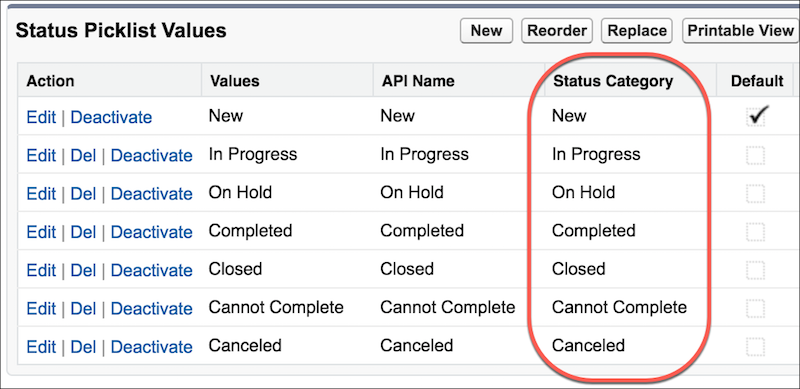
4.4 Creating a Path for Work Orders, Work Order Line Items, or Service Appointments
With Path enabled and status categories assigned, you can proceed to create a path for work orders, work order line items, or service appointments. This involves defining the steps and associating them with corresponding picklist values.
4.5 Adding Path to Record Detail Pages and Experience Builder Sites
Finally, you can make the path visible to users by dragging and placing the Path component onto the object detail page in Builder or Experience Builder sites.
5. Frequently Asked Questions (FAQs)
5.1 What types of records can Path be applied to?
Path can be applied to work orders, work order line items, and service appointments in Lightning Experience and Experience Builder sites.
5.2 Can I customize the appearance of the progress bar?
Yes, you can customize the appearance and behavior of the progress bar to align with your organization’s branding and field service management requirements.
5.3 Is Path available on Salesforce Classic and the Salesforce mobile app?
Path is not available in Salesforce Classic, the Salesforce mobile app, or the Field Service mobile app. It is specifically designed for Lightning Experience and Experience Builder sites.
5.4 How does Path help in scheduling field service appointments?
By assigning status categories to each status, Path aids in scheduling field service appointments more efficiently, ensuring that tasks are assigned based on their specific statuses.
5.5 Can users choose whether the path remembers its previous state or not?
Yes, users have the flexibility to choose whether the path remembers its previous state or if it is always closed when the page loads, based on their preferences.
Need to learn more about it check out here.
6. Conclusion
In conclusion, set up path for field service is a strategic move to enhance your team’s productivity and streamline the management of work orders, work order line items, and service appointments. With the interactive, color-coded progress bar and step-specific guidance, your team can efficiently track progress, ensuring the timely completion of tasks and providing excellent service to your customers. By following the steps to enable and customize Path, you can create a tailored solution that aligns with your organization’s unique field service management needs. Embrace the power of Path to elevate your field service operations and drive success in your business.