Enable Field Service
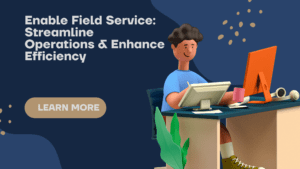
In our previous post, we had discussed #118 Field service key concepts. Field Service is a powerful feature in Salesforce that allows organizations to efficiently manage their field service operations. With Field Service, businesses can optimize their service delivery, streamline processes, and enhance customer satisfaction. In this blog post, we will explore how to enable Field Service and make the most out of its features. Let’s dive in!
Table of Contents
- Required Editions and User Permissions
- Edition Availability
- User Permissions Needed
- Enabling Field Service
- Step 1: Customize Application
- Step 2: Field Service Settings
- Step 3: Enable Field Service
- In-App Notifications
- Text or File Post Notifications
- Tracked Field Update Notifications
- Record Owner Change Notifications
- Resource Assignment Change Notifications
- Work Types and Service Appointments
- Auto-Creation of Service Appointments
- Configuring Due Date
- Knowledge Base Integration
- Configuring Search Fields
- Limit Access to Field Service Records
- Conclusion
- FAQs
- Q1: Which editions of Salesforce support Field Service?
- Q2: What are the user permissions required to enable Field Service?
- Q3: How can I configure in-app notifications for Field Service?
- Q4: Can I automatically create service appointments for work orders?
- Q5: How do I limit access to Field Service records?
Required Editions and User Permissions
Edition Availability
Field Service is available in both Salesforce Classic and Lightning Experience. However, please note that it may not be available in all orgs. The core features, managed package, and mobile app of Field Service are supported in the following editions: Enterprise, Unlimited, and Developer Editions.
User Permissions Needed
To enable Field Service, you need the “Customize Application” permission. Follow the steps below to enable Field Service in your Salesforce org.
Enabling Field Service
Step 1: Customize the
Application
- Log in to your Salesforce org.
- Navigate to Setup by clicking on the gear icon in the top-right corner.
- In the Setup search bar, type “Field Service Settings” and select the corresponding option.
Step 2: Field Service Settings
- On the Field Service Settings page, you will find various configuration options.
- Click on the “Enable Field Service” checkbox to enable Field Service in your org.
- Make sure to save your changes by clicking the “Save” button.
Step 3: Enable Field Service
- After enabling Field Service, additional settings will become available.
- Review the settings and customize them according to your organization’s requirements.
- Take advantage of the available options to optimize the functionality of Field Service.
In-App Notifications
Field Service provides in-app notifications to keep Salesforce app and Lightning Experience users informed about important updates related to work orders and work order line items. You can choose to receive notifications for various actions. Let’s explore some of the notification options.
Text or File Post Notifications
Users can receive notifications when a text or file post is added to a work order or work order line item they own or follow. This ensures that the team stays updated on relevant information shared within the context of a specific task or job.
Tracked Field Update Notifications
Field Service allows users to track specific fields on work orders and work order line items. Whenever a tracked field is updated, users can receive notifications to stay informed about the changes made to the records. This feature enables real-time visibility into the progress of field service operations.
Record Owner Change Notifications
When the owner of a work order or work order line item changes, Field Service can generate notifications to notify relevant users about the ownership transfer. This helps maintain accountability and ensures that the right individuals are aware of their responsibilities.
Resource Assignment Change Notifications
In field service scenarios, the assignment of resources can change due to various factors such as availability, scheduling conflicts, or priority adjustments. Field Service provides notifications to inform users about changes in resource assignments related to a service appointment. This allows the team to adapt quickly and efficiently to any modifications in resource allocation.
Work Types and Service Appointments
Work types are templates used to define the tasks and requirements for different types of work orders. Field Service offers the flexibility to automatically add service appointments to new work orders or work order line items associated with a specific work type. Additionally, the due date for service appointments can be configured based on the created date of the associated record.
Auto-Creation of Service Appointments
By configuring work types, you can streamline the creation of service appointments. Whenever a new work order or work order line item is created with a specific work type, Field Service can automatically generate a corresponding service appointment. This eliminates manual effort and ensures consistency in the creation of service appointments.
Configuring Due Date
Field Service allows you to define the number of days between the created date of a work order or work order line item and its associated service appointment’s due date. By setting the due date based on the created date, you can establish realistic timelines for completing field service tasks. This feature helps manage workload and ensures timely service delivery.
Knowledge Base Integration
Field Service seamlessly integrates with Salesforce Knowledge, enabling field technicians to access relevant articles and resources while on-site. You can configure the search fields for the knowledge base to enhance the accuracy and effectiveness of article suggestions on work orders or work order line items.
Configuring Search Fields
To optimize the knowledge base search functionality in Field Service, you can select specific fields that the search engine scans for article suggestions. By choosing the most relevant fields, you improve the chances of providing field technicians with the information they need to resolve customer issues efficiently. This integration promotes knowledge sharing and empowers technicians to deliver exceptional service.
Limit Access to Field Service Records
Field Service records may contain sensitive information related to customer locations, service contracts, or pricing. It’s crucial to restrict access to these records to authorized individuals. Salesforce provides robust sharing settings that allow you to control who can view, edit, or delete Field Service records.
By customizing the sharing settings, you can ensure that only the appropriate team members have access to sensitive information. This helps maintain data privacy, confidentiality, and compliance with regulatory requirements.
Need to explore more about it, check here
Conclusion
Enabling Field Service in Salesforce can revolutionize how organizations manage their field service operations. By leveraging its core features, such as in-app notifications, service appointment automation, knowledge base integration, and robust access control, businesses can enhance efficiency, improve customer satisfaction, and streamline their service delivery processes. Field Service empowers field technicians, dispatchers, and service managers to work collaboratively, share information seamlessly, and deliver outstanding on-site service.
So, don’t miss out on the opportunity to enable Field Service and unlock its vast potential to transform your organization’s field service operations.
FAQs
Q1: Which editions of Salesforce support Field Service?
Field Service is available in the following editions of Salesforce: Enterprise, Unlimited, and Developer Editions.
Q2: What are the user permissions required to enable Field Service?
To enable Field Service, you need the “Customize Application” permission.
Q3: How can I configure in-app notifications for Field Service?
To configure in-app notifications for Field Service, go to Field Service Settings in the Setup menu. From there, you can enable notifications for various actions, such as text or file posts, tracked field updates, record owner changes, and resource assignment changes.
Q4: Can I automatically create service appointments for work orders?
Yes, you can automatically create service appointments for work orders by configuring work types. When a new work order or work order line item is created with a specific work type, Field Service can generate a corresponding service appointment.
Q5: How do I limit access to Field Service records?
You can limit access to Field Service records by customizing the sharing settings in Salesforce. By defining appropriate sharing rules, you can control who can view, edit, or delete Field Service records based on their user roles and permissions.