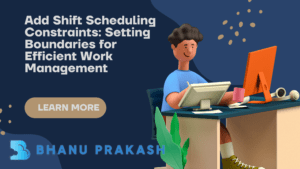
Add Shift Scheduling Constraints: Setting Boundaries for Efficient Work Management
In the previous blog post, we discussed #129 – Scheduling Rule Types: Optimizing Service Resource Allocation for Efficient Shifts
In the world of service-based businesses, effective add shift scheduling constraints are essential to ensure smooth operations, meet customer demands, and optimize workforce utilization. Scheduling constraints play a crucial role in defining when and how much work is done. In this comprehensive guide, we will explore the significance of scheduling constraints and how to implement them on service resources or service territories to enhance productivity and efficiency in the workplace.
1. Understanding add shift scheduling constraints
Scheduling constraints are rules and limitations set to govern the allocation of shifts and work hours for service resources or territories. By defining these constraints, businesses can control and tailor the availability of their workforce, ensuring that the right people are in the right place at the right time. This not only helps in meeting customer demands promptly but also prevents overburdening employees and avoids resource conflicts.
2. The Importance of Scheduling Constraints
In a service-oriented industry, the ability to optimize shift scheduling is a competitive advantage. Properly defined add shift scheduling constraints can bring numerous benefits, including:
Enhanced Workforce Management
By setting specific boundaries, service managers can ensure that employees’ work hours align with operational needs. This eliminates the risk of understaffing or overstaffing, resulting in a balanced workload for the workforce.
Improved Service Quality
Optimized shift scheduling allows businesses to provide prompt and high-quality service to their customers. By having the right resources available at critical times, businesses can meet service-level agreements and exceed customer expectations.
Reduced Overtime Costs
Scheduling constraints help control overtime costs by preventing employees from working excessive hours. This not only improves workforce well-being but also positively impacts the company’s bottom line.
Efficient Resource Allocation
By considering both service resources and territories, businesses can make the best use of their available resources. This approach ensures that shifts are distributed based on geographical proximity and resource expertise.
3. Setting add shift scheduling constraints in Lightning Experience
To implement scheduling constraints effectively, Salesforce’s Lightning Experience offers the necessary tools for businesses to manage their service resources efficiently. Here’s a step-by-step guide on how to set up scheduling constraints:
Step 1: Accessing Scheduling Constraints
To get started, open the “Scheduling Constraints” feature from the App Launcher in Lightning Experience.
Step 2: Creating a New Constraint
Click on the “New” button to create a new scheduling constraint. Give it a meaningful name to easily identify its purpose.
Step 3: Defining the Constraint Details
Fill out the related details for the constraint. Be clear and specific about the limitations you want to impose on shifts and work hours.
Step 4: Saving the Changes
After defining the constraint details, save your changes. The scheduling constraint is now ready to be applied to the relevant service resources or territories.
4. Applying add shift scheduling constraints
Once the scheduling constraint is created, it needs to be applied to the appropriate service resources or territories. Here’s how to do it:
Step 1: Accessing Service Resources or Territories
From the App Launcher, open “Service Resources” or “Service Territories,” depending on whether you want to set the constraint for individual resources or an entire territory.
Step 2: Opening the Relevant Resource/Territory
Open the specific service resource or service territory to which you want to apply the scheduling constraint.
Step 3: Adding the Constraint
In the “Scheduling Constraints” field, add the constraint you created earlier. Ensure it is associated with the correct resource or territory.
Step 4: Saving the Changes
After adding the constraint, save your changes. The scheduling constraint is now in effect for the selected resource or territory.
5. Best Practices and FAQs
Best Practices for Setting add shift scheduling constraints
- Analyze Workload Patterns: Before defining constraints, analyze historical workloads to identify peak periods and resource requirements.
- Involve Employees: Consider input from employees when setting constraints to ensure they align with their availability and preferences.
- Regularly Review Constraints: Update and adjust constraints as business needs and workforce availability change.
Frequently Asked Questions (FAQs)
Q1: How many scheduling constraints can I create?
A1: You can create up to 50 scheduling constraints.
Q2: What if I am unsure about the appropriate limits for a constraint?
A2: It’s okay to set up constraints with empty values initially. You can fine-tune them based on performance and feedback.
Q3: Can I use scheduling constraints for both individual resources and entire territories?
A3: Yes, scheduling constraints can be applied to both service resources and service territories.
Q4: Will scheduling constraints work with the Lightning Experience?
A4: Yes, the scheduling constraints feature is available in the Lightning Experience.
Need to learn more about it. Check out here
6. Conclusion
Efficiently managing shift scheduling is essential for service-based businesses to meet customer demands and maintain a competitive edge. Scheduling constraints play a vital role in ensuring a balanced workload for service resources and territories, leading to improved service quality, reduced costs, and optimized resource allocation. By leveraging Salesforce’s Lightning Experience, businesses can easily set and apply scheduling constraints to enhance their workforce management, streamline operations, and ultimately provide exceptional service to their customers.
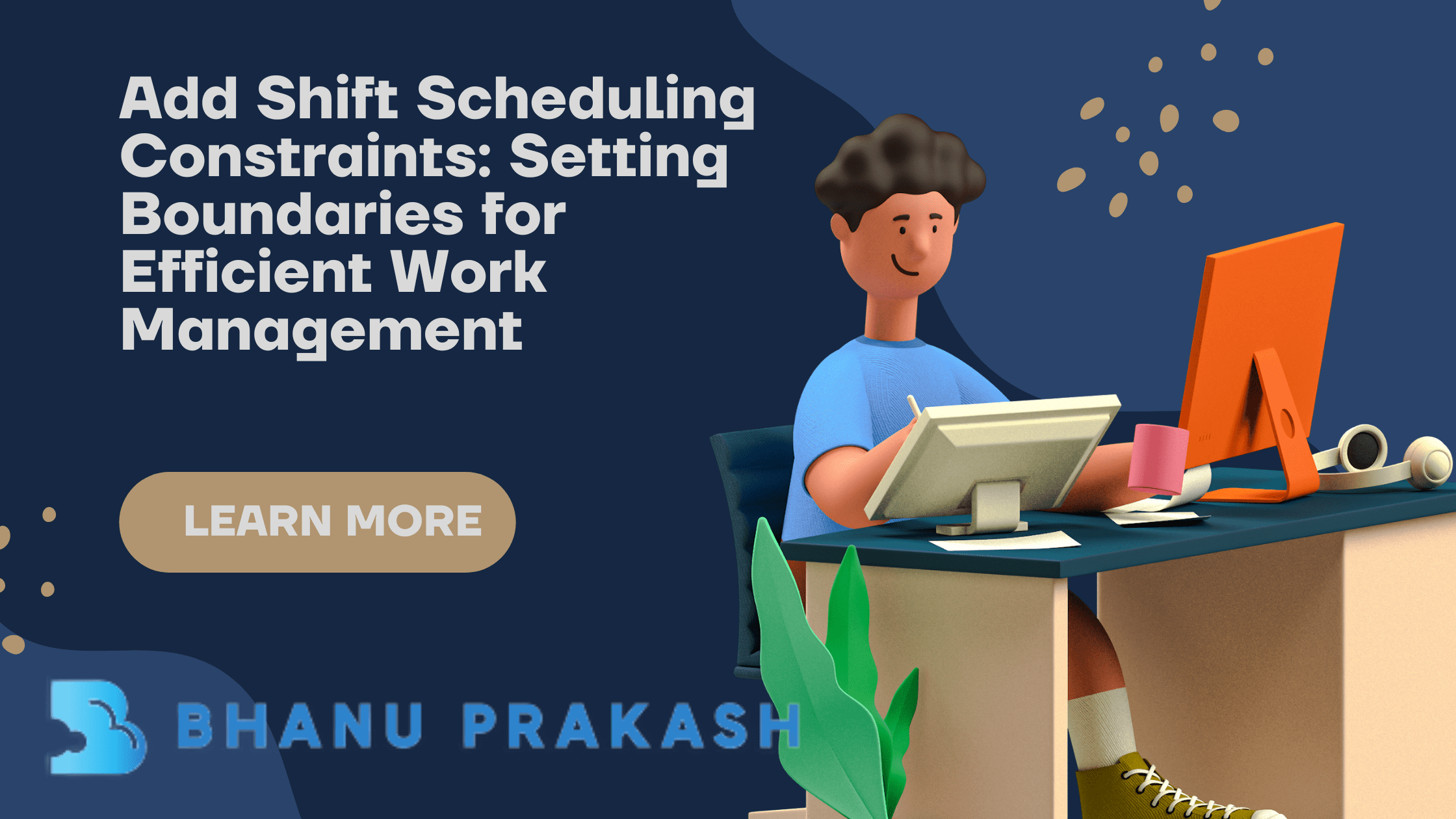
One thought on “Add Shift Scheduling Constraints”